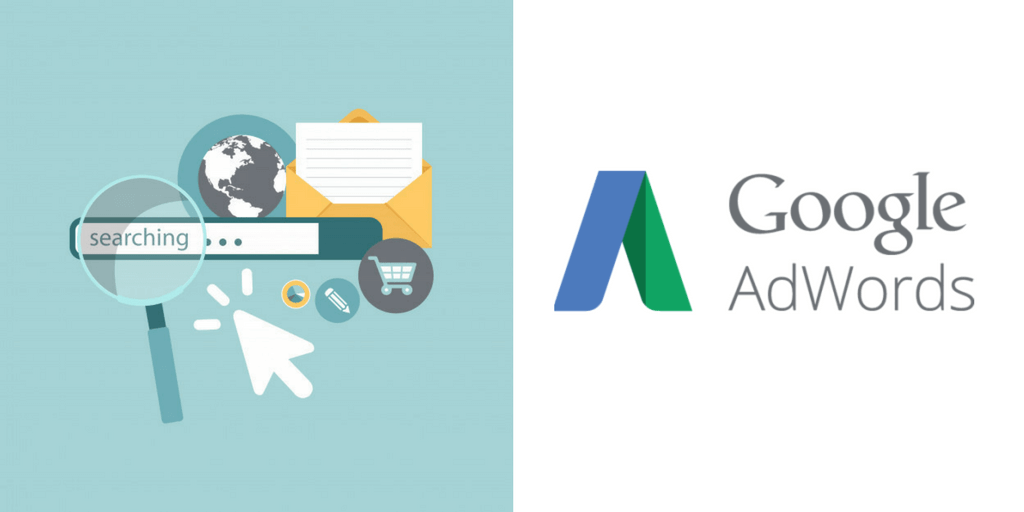
QUICK LINKS:
- What is Google AdWords?
- Google AdWords comprises of two networks:
- How to create Remarketing audiences in AdWords
- Types of Video Ads
- How to Exclude Audiences
Google AdWords is considered as one of the top advertising platforms in the remarketing game. With AdWords, a user gets multiple ways to approach his website visitors and target them with various formats of ads. With AdWords, you can target your users in their YouTube videos, search results, email inbox, and display placements. With AdWords, it’s easy to retarget your audience.
In this article, you will learn how to remarket your products and services to your audience by using various types of campaign. We will learn how to create the audience, install trackers and retarget your audience.
What is Google AdWords?
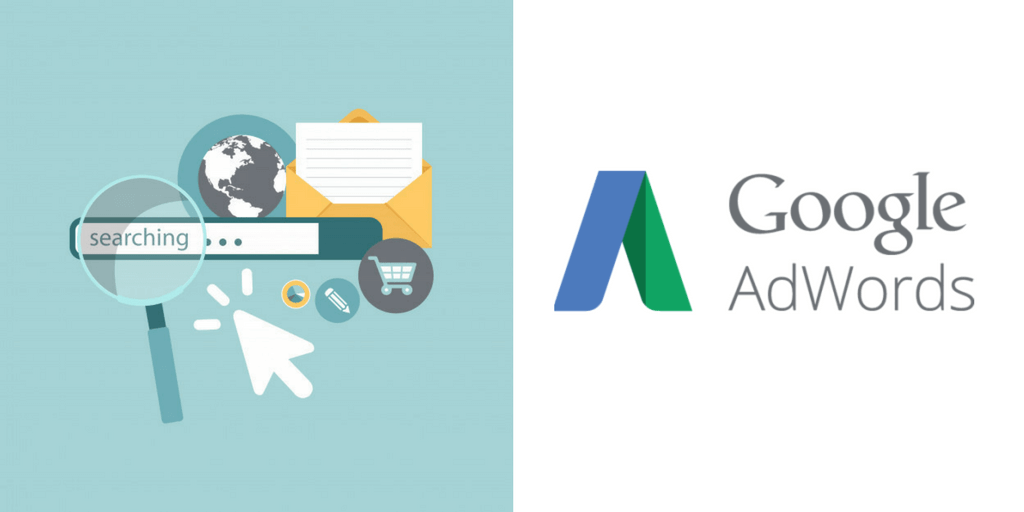
Google AdWords is an advertising system by Google, which provides a platform for advertisers to bid on specific keywords. As an advertiser, you have to bid for those keywords, which are most relevant to your website and products. Your clickable ads will appear on the search result page of the audience.
Google AdWords comprises of two networks:
1. Search Network:
The search networks contain Pay-per-View advertising. Also known as paid search, pay-per-click or PPC are those ads which are displayed on the screen of a user, when he/she enter a particular keyword in Google Search Engine. To get those Keywords, an advertiser has to bid on those keywords. For Example: If a website “xyz.com” purchased the keywords “Shoes in Manhattan”, then whenever a user will search the keyword, then the ad of “xyz.com” will be displayed on the user’s search page.
2. Display network:
Google Display Network has the potential to reach 90% of Global Internet Users. With Display Network, advertisers can put their visual banner-style ads on those websites which are a part of the Display Network.
Setting up an account on Google AdWords:
It’s simple. You can create a Google AdWords account by using your existing Gmail id, or you can create a new account. While creating a new AdWords Account, you have to provide your location and Time Zone. After that, you have to offer your billing details through which Google will charge you every month.
Account Structure of AdWords:
Structuring the AdWords Account is crucial for optimum results. Always structure your AdWords account logically. A proper structure will result in a positive way on your Quality Score. With a properly structured AdWords Account, you will get more relevant traffics and clicks. Along with that, your quality scores will also get higher, leading to lower cost-per-clicks. Though running a single ad campaign does not require any structuring, multiple campaigns on the other hand do need proper account structure.
In an ideal Structured AdWords account, each ad campaign has its ad groups. Each ad group must contain its specific keywords, ad texts, and landing pages. There are various ways to structure your Google AdWords Account. You can structure your account based on the type of your websites or the kind of products, you offer. If you provide your products and services in a different location, then you can structure your account based on geographic area.
Google Ad Retargeting:
With Google Ad Retargeting, you can stay connected with your audience even though they have left your website. Sometimes audience goes from your site without purchasing the product for which they had come. There might be a lot of reason for a person to not buy from a website. It could be a financial issue, dilemma, lack of trust, etc.
With the remarketing feature of Google AdWords, you can display your banner ads to your visitors even when they browse any other websites. With constant exposure, you will have a chance to make your brand recognizable and raise awareness among customers about your company. According to data, remarketing ads have the potential to garner more conversion rates and click-through-rates than standard display ads.
Cost of Google Remarketing:
The cost of your remarketing depends upon your ad campaigns and your marketing strategy. When it comes to online advertising, Google remarketing ads are considered one of the most affordable marketing options.
The online ad industries are getting super competitive. In search ads, each click might cost you a dollar. Sometimes, a popular keyword might cost you $50 per click. Contrary to search ads, display and remarketing ads may cost you 2 to 100 times lesser than search ads.
How to create Remarketing audiences in AdWords:
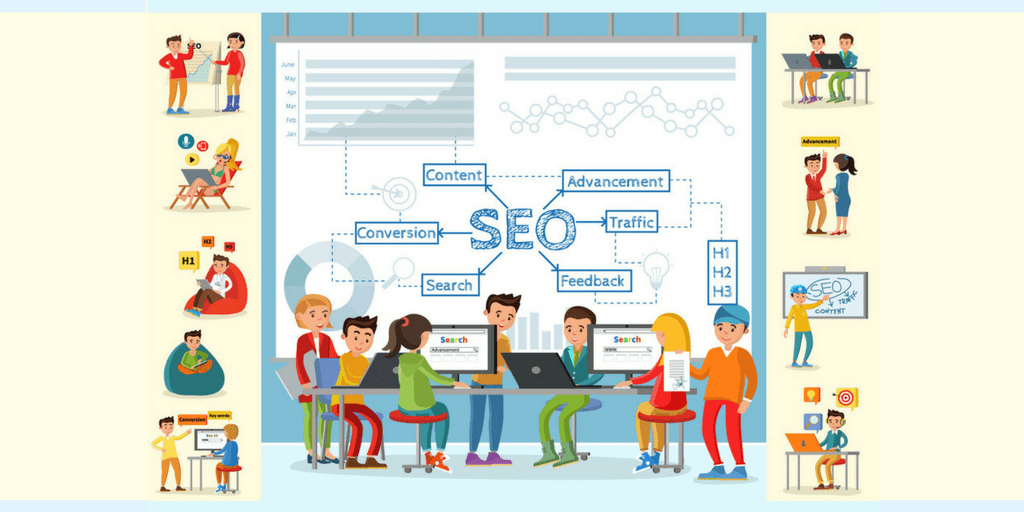
Using AdWords Pixel for Remarketing:
AdWords provides a universal remarketing tag to track your audiences. You can put those tags in various places on your website. Apart from referring URLs and Pageviews, you can use that tag to define criteria for you each audience individually. If you are using e-commerce parameters, then you can track shopping related audiences like the audience who abandons their shopping cart or even standard customers who purchase items from their shopping cart.
How to create an audience?
At the top toolbar, click on the audience manager option. You can either import an audience from your Google Analytics or create your audience using the tag feature of AdWords. If you haven’t created a tag, don’t worry! Creating a tag is easy in AdWords. The interface will assist you in setting up a tag and add it to your website. Google Tag Manager is the best when it comes to installing AdWords remarketing.
Defining criteria for your audience is a piece of cake in AdWords. Using the AdWords tag, you can categorize your audience according to the URLs they visited within your website and on the referring URLs. You can combine multiple criteria or add exclusions too. With creating multiple criteria, you can create groups of an audience who visited numerous pages on your website. For example, you can segregate your target audience by categorizing them. In one category, you can add those people who viewed a particular product in URLs containing the product. Then you can exclude those people who have already purchased the product from any URL carrying the same product.
The next step should include adding people who match your criteria from the last 30 days. You can further define the duration a person stayed on your list, let’s say from 1 to 540 days.
Using Google Analytics for Remarketing:
Google Analytics is an ideal way to remarket your audience and is also a simple alternative too. Make sure, you have installed Google Analytics in your account and possess full access to your account. With Google Analytics, you can categorize your audience on a broad range basis. With Analytics, you can classify your audience based on the time spent by them on your site, events completed by them and target them based on the device they use.
Your first step should include by linking your AdWords with your Analytics Account. Next, go to the Admin Section of your Analytics and Click on ‘tracking info’ followed by ‘Data Collection’ under your required property. To enable the data collection from your website visitors, turn the toggle to “ON” under Remarketing.
Next, go to the ‘Audience Definitions” option and click on the “Audience Within your Property”. There you will find the option of creating a new audience. After defining the necessary parameters, choose the AdWords account for important save it. Make sure; you select the correct AdWords account. To reassure, check the audience option in Audience manager in your AdWords account.
Types of Remarketing Campaigns:
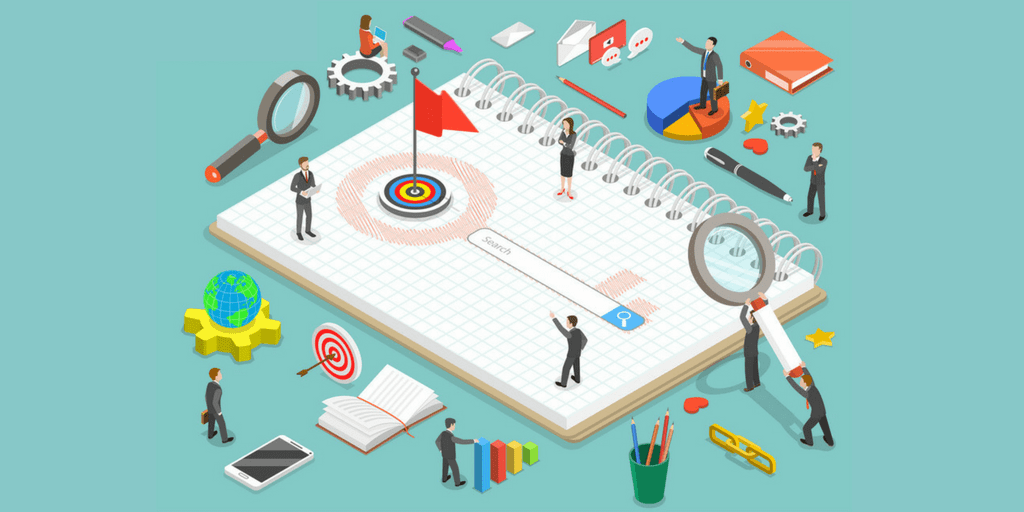
You can use AdWords to remarket your Target Audiences by using campaigns such as Gmail, display, videos, and search.
Let us learn each campaign in details:
Search Remarketing:
Search remarketing or Remarketing Lists for Search Audiences (RLSA) helps you target all the audiences who have visited your websites. You can use a search remarketing campaign to target those audiences and convert them to prospective customers.
First, visit the Audience Section of the campaign or Ad group and select the pencil icon. You can add or edit your audiences with this option.
In this section, you will have two option. You can select particular individuals under your ad group or select the “Observations” settings. In the first option, you can display your ad to a selective people, but with the second option, your ads will be shown to all the people who searched the keywords in the ad group. No matter what option you choose, you can watch the performance level of your every audience individually. You can select a specific number of audience and apply your bid adjustments. You can control the level of exposure of ads to a particular audience with the bid adjustment option.
While remarketing audience, you can use the exclude option to remove all the converted audiences from your current search campaign. By excluding converted audience from seeing your ads you can display more ads to your target audience.
Display Remarketing
Google display remarketing is a creative way to target your audiences who visited your website before but left without buying the product. Through Google Display Network you can show your ads on those websites which your targeted audiences are visiting. AdWords comes with ample convenient formats for displaying your ads.
Responsive Ads:
These Ads include both image and texts. Both photos and text will appear on the website in multiple size and format. Depending on the type of your placement, Google may decide to show only the text or both text and the image.
Image Ads:
These ads come with various types of static images, HTML 5 format or animated gifs. To know about the full list of available sizes and specs, you can look at the Google’s full list.
Expanded Text Ads:
To display your campaigns through AdWords Editor, you can only add texts to your ads. The ads often pull logos or other images from your website. The ads can be displayed with various size placements. The ads include a blue arrow button at the below.
Dynamic Ads:
Dynamic Ads pull data from the Merchant Center Feed and auto-populate your ads with the name of the products, images, and pricing of the products. These ads are ideal for those audiences who viewed a particular product but didn’t purchase it. These ads can also be used for the audiences who abandoned their shopping cart.
In Search, you have to go to your audience section and add remarketing audiences’ option from your desired ad campaign. With search, you will have both the “Targeting” and “Observations” options. If you want your remarketing audiences to watch only display ads, then select the ‘Targeting” options. You can also break down your Remarketing lists and target only a specific set of customers. For that, you have to select the “Remarketing” option from “Targeting” menu.
Video Remarketing
Both Youtube and Google Display Network Placement allows you to display video ads to your target audience. Not only can you remarket your website audiences, but you can also remarket your video ads to all the people who watched your videos on your YouTube Channel. To display your video ads to your YouTube audiences, you have to link your AdWords account to your Youtube Channel.
When you use remarketing for video ads, you cannot use the bid adjustment function or the “Observations” functions. You can only be able to target your audiences directly.
Types of Video Ads:
In-Stream:
• Preroll: Ads that run before a video
• Midroll: Ads that run in-between a video
• Postroll: Ads that run after a video
Video Discovery:
These ads come alongside other videos. Apart from promoting Youtube videos, these ads are also displayed in the search results of the audience.
Bumper:
Usually, these un-skippable ads run for 6 seconds before the real video.
Gmail
Since November 2017, Google is providing remarketing options for Gmail Ad targeting. To create Gmail Ads, you have to use the new AdWords Interface. Even though you can run ads in the old Interface, but for editing purpose, you have to use the new Version of AdWords.
How to create a Gmail Campaign?
First, start a new campaign and in the Campaign Type option, choose “display’. You can either choose a goal or not; it’s not mandatory. If you are picking a goal for your campaign, then select leads, Sales or Website Awareness. As a campaign subtype, now choose the “Gmail Campaign” which will be displayed next to the campaign.
While defining your campaign setting, you will have the option to add targeting. Select the Remarketing option and after that select your desired audiences from the list.
By Gmail remarketing, you can use both responsive and dynamic type of ads. Your responsive ads will be adapted to fit inside a Gmail specific placement. The dynamic ads will be displayed to an individual in a particular website.
Similar Audiences
Similar audiences are also known as lookalike audiences in other ad platforms. These are the users who share the same demographics and common interests, among the audiences you have created in your list. The similar audiences are auto-generated in your account based on the list of your remarketing audiences. Similar Audiences have a great potential for conversion.
You can use these audiences in your shopping, search and display campaigns. To make the similar audiences compatible with the display campaign, the list of your remarketing audiences must possess a specific level of similarities among users and must have 5000 cookies at least. As the similar audiences are auto-generated, you can rely on the work to be done by Google. If you want to use similar audiences feature in a search campaign, then your remarketing list must possess at least 1000 users along with their specific similarities features.
For the rest of audiences, you can choose a collective “targeting”, “Observations” as well as Similar Audiences. These options provide a great way to convert a wide range of users. At first, you can use the “Observations” option in your search campaigns. If that doesn’t produce any desired results, then you can apply bid modifiers.
Audience Exclusions
Apart from targeting audiences, you can also exclude some audiences from your ad groups. This option is helpful in removing audiences, which doesn’t show any potential to convert. Audiences whom you might consider removing are those who are previous purchasers who don’t see ads. You can also remove those audiences who are looking for something that you do not promote. For example, if your ad campaign focuses on the Industrial level of customers, then you may have to exclude all the audiences that have viewed consumer related content.
How to Exclude Audiences:
To exclude audiences, you have to visit the Audience Section of your relevant ad group and select the “exclusions “option. A box will appear that will ask you about the type of audience you want to exclude. You can use the Plus and Minus symbol to remove and add audiences.
Minimum Size of Audiences:
While remarketing and similar audiences in AdWords, you must meet these minimum requirements:
Remarketing:
a. For Search: 1000 Active users in last 30 days
b. For Display: 100 Active users in last 30 days
Similar Audiences:
a. For Search: There must be at least 1000 individuals with similar characteristics
b. For Display: There must be at least 5000 individuals with similar characteristics
Remarketing in Google AdWords is so simple that even as a newbie you can start your ad campaign. Hope this article served its purpose and helped you to understand remarketing in AdWords with ease.
https://limeproxies.com
Post Quick Links
Jump straight to the section of the post you want to read:

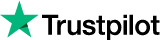
About the author
Expert
Lorem ipsum dolor sit amet, consectetur adipiscing elit, sed do eiusmod tempor incididunt ut labore et dolore magna aliqua. Ut enim ad minim veniam, quis nostrud exercitation ullamco laboris nisi ut aliquip ex ea commodo consequat.
Related Articles
What is Proxy Server And How It Works?
A proxy server is most commonly referred to as a “proxy”, and it is primarily a computer or a software system that acts as a gateway or intermediary between a local network and another network or server that is much larger than the local network.
How Plugins can Interfere with your Online Security?
Internet, a system of networks which connects computer devices around the globe, which was developed to simplify the interchange of information and opinions.