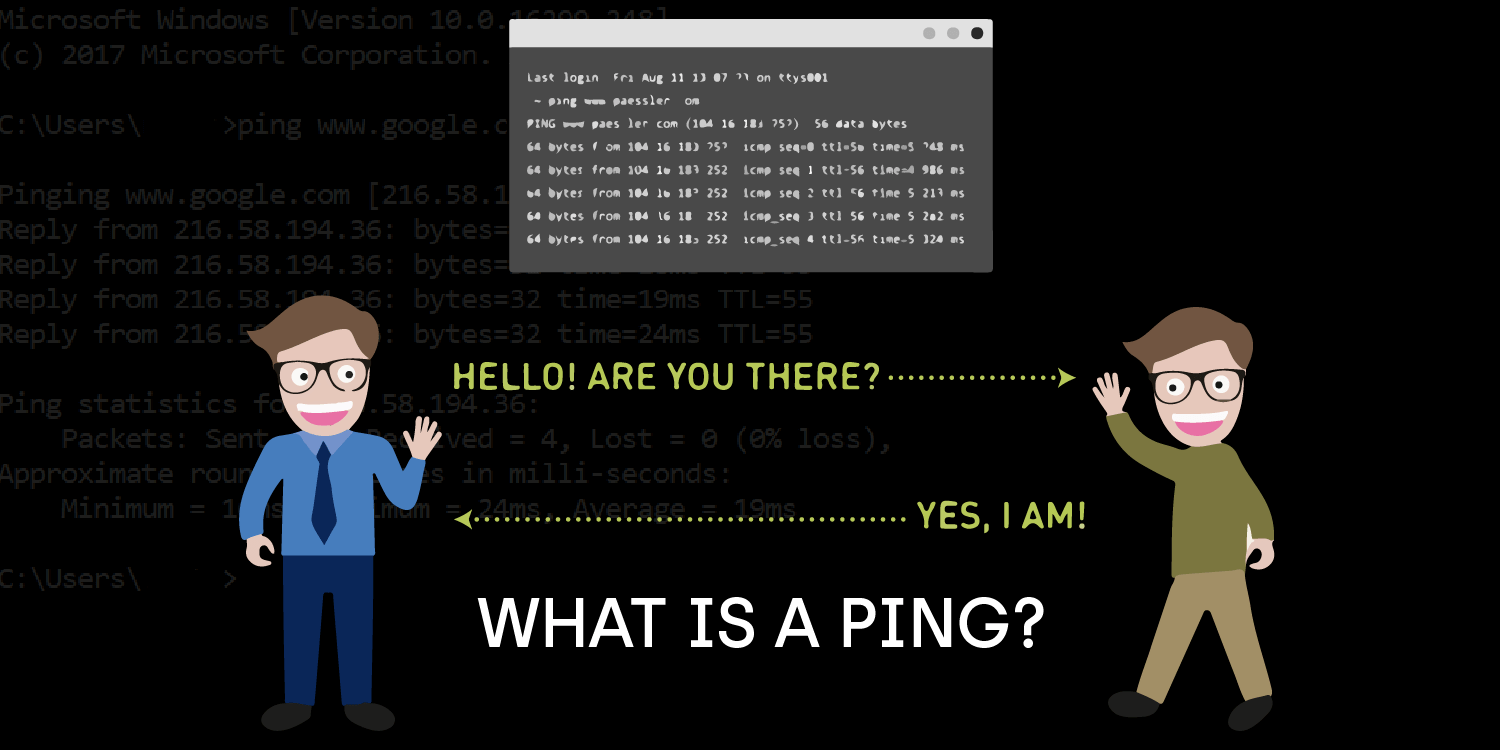
QUICK LINKS:
- What Is a Ping and Why Does It Need To Be Low?
- How to Measure Your Ping
- Disable Wi-Fi Sense in Windows 10
- Monitoring the Wireless Signal
- Running A Malware Or Virus Scan On the Laptop/PC
- Alternative Ways to Fix High Ping in Windows 10 and Windows 8
According to, Windows 8 and Windows 10 are two of the most intricately coded operating systems. They have a number of features that require a lot of system resources counteracted by the latency iteration of Windows 10. It also has some efficient built-in features that maximize the cumulative efficiency.
What Is a Ping and Why Does It Need To Be Low?
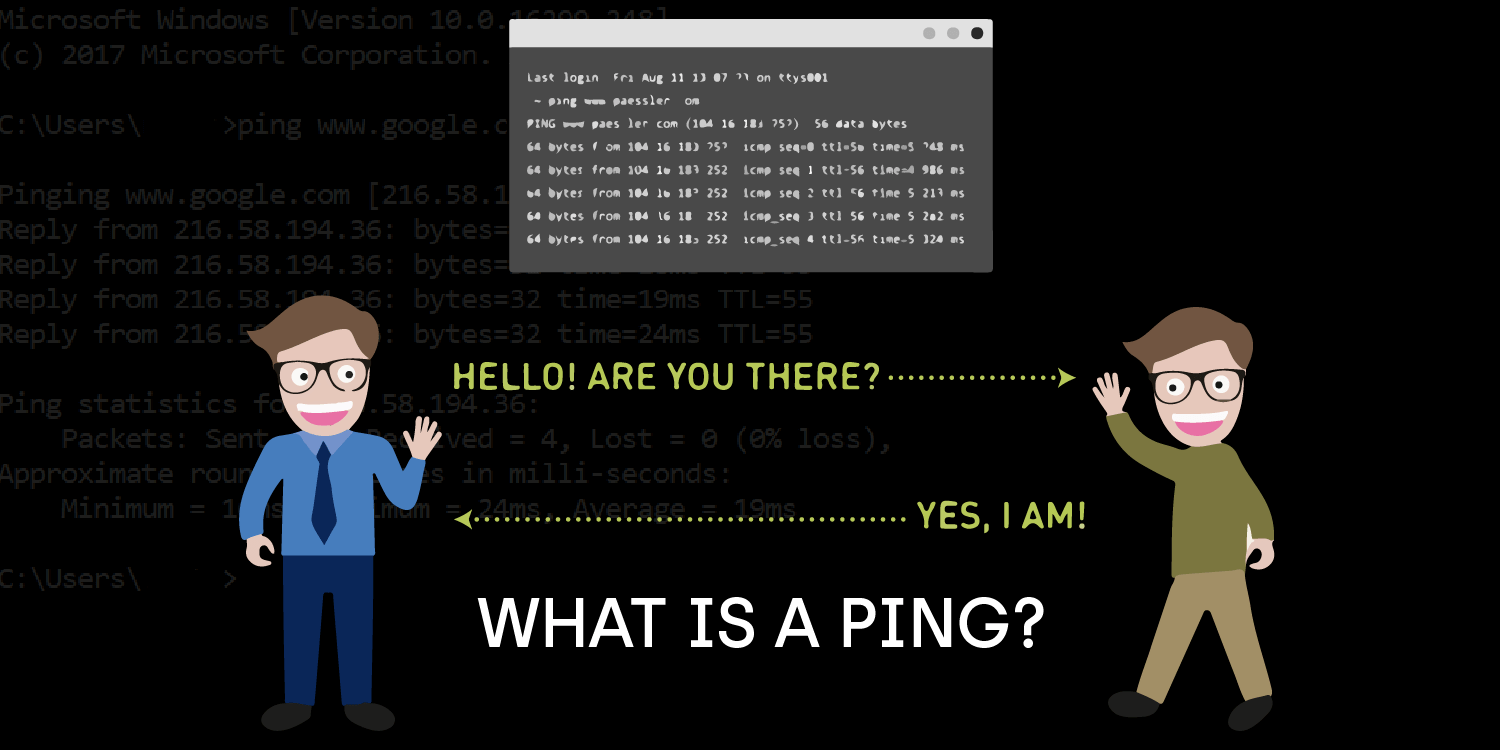
A ping is referred to a kind of signal that one computer sends to another through connected devices or computers of the same network. Therefore, ping means sending data packets or messages from one electronic device to another. The receiving end of the signal transmits and sends back a return ping to the device from where the originating ping was received. The amount of time in which the return ping is received by the computer which sent the ping in the first place is called Latency.
The lower the amount of latency is better for everyone around. Additionally, users can make with the latency of 100 milliseconds for online browsing and network surfing. However, for IT personnel and multiplayer online gamers, a latency of 50 milliseconds is required for a seamless online experience. Microsoft has been striving for many years to improve latency in Windows. Though, with the advent of newer technology like VR Oculus Rift and other demanding tech, lower latency has become a necessity. For online gamers, high latency, also known as “high ping spikes” or “Lag” really matters for an uninterrupted gaming experience.
Facing Lag in online gaming can lead to an ineffective experience. In order to fix that problem is to resolve ping spikes. In this article, lowering ping times, reducing latency and improving networking experience are issues that are mainly targeted. Online gamers often face the issue of other players jumping around, appearing and then disappearing, which is due to the high ping. Ping is basically the measure of the connection speed or the latency of the internet connection.
Most people wrongly assume that a fast internet connection is about the download and upload speed. A responsive internet connection relies on a faster ping also known as “the reaction time”. A 98 milliseconds is the amount of time your computer takes to respond to a request forwarded by another computer. This means that the lowest ping is the ideal, which is better especially for online gamers. A ping of 300ms or more can present problems when playing an online game. Although, ping doesn’t directly affect the game itself, an unstable or huge ping becomes noticeable when reaction time is crucial. Racing games or first-person shooters are two examples, where instantaneous reaction time is crucial for winning. Fixing high ping can be make the process smooth. But before that, it has to be measured.
How to Measure Your Ping
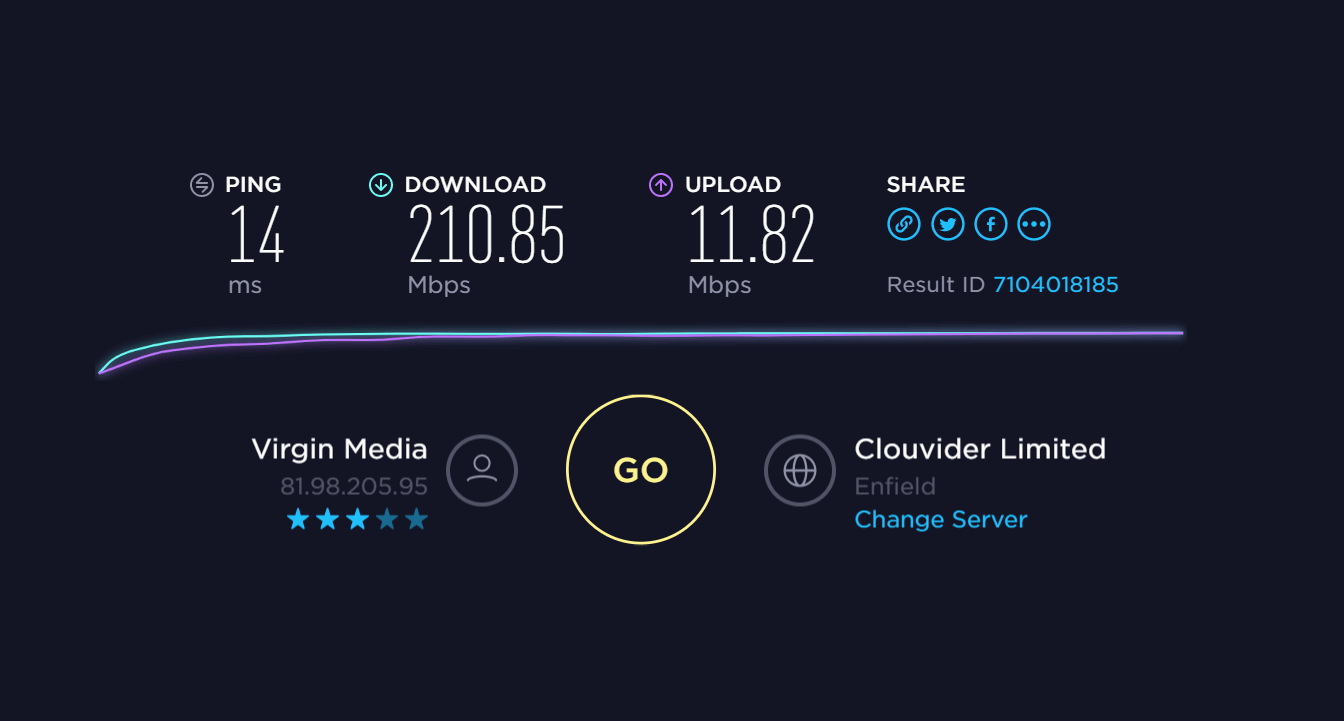
The latency of the internet connection can be checked by using Speedtest.net, which is one of the most popular online speed tests. It was featured in one of the Iron Man movies. If the internet connection detects a ping lower than 20ms, it is better. However, anything higher than 150 ms can result in lags. If the ping is low, even the fastest PC with the best hardware will be unable to function, thus giving the user a distinct disadvantage in the online arena.
Windows Updates for Windows 8 and 10
Repairing the Windows updates is crucial to maintain the integrity of an efficient latency. Following are some definitive steps that can fix the ping spikes and unstable ping in Windows 8 and 10.
The reason for high latency can be the updates, which the laptop/PC is sending to another person which can cause ping spikes.
The aforementioned steps can help fix high ping in Windows 10.
Disable Wi-Fi Sense in Windows 10
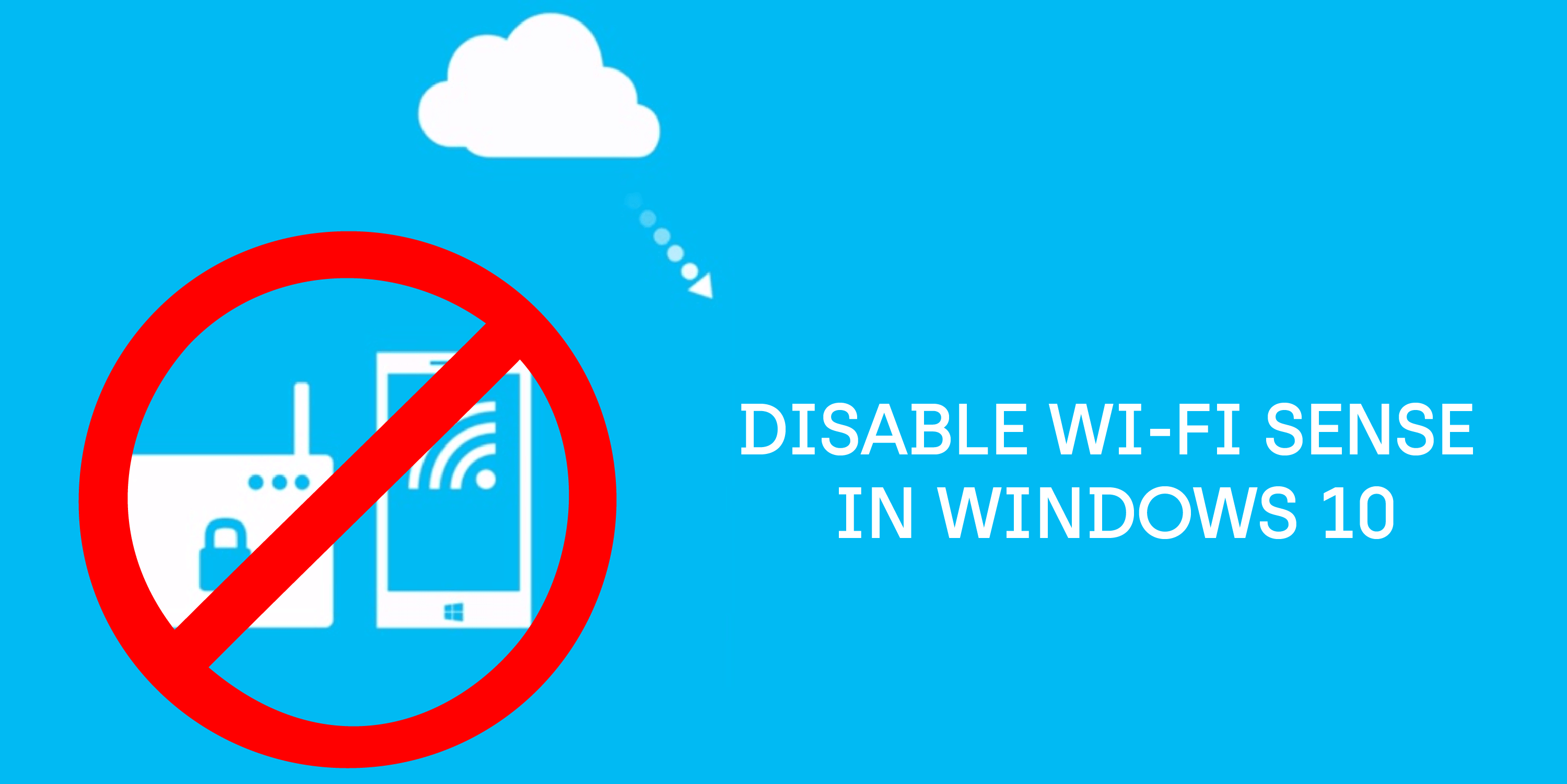
The first step is to press Windows key + I, after which the settings can be accessed. The Network & Internet Option will provide the users with options from which Wifi needs to be selected from the left side bar.
The Manage Wi-Fi Settings will be displayed.
The user can disable all the given options and the performance will improve.
Turning off Location Tracker in Windows 8 and 10
- Windows 10 has a location feature that, if turned on, can be a reason for high ping or ping spikes. The user can get rid of an unstable ping by turning off location racking.
- Access the location feature by locating Settings -> Privacy.
Change Windows Connection Settings
The user can choose to reset the Windows 10 Network Reset. This reset installs all the drivers and software that interact directly with the internet connection as well as the VPNs. If the user resets everything with time and patience, then a network connection reset can fix a number of internet connectivity settings. Change the settings by navigating to Settings > Network and Internet > Network reset.
Disable Automatic Updates of Windows
Windows automatically downloads updates without asking for permission. Updates can run in the background while user is trying to game, which can result in a higher ping. As the Windows update cannot be paused, it is better to deal with the issue before they have started running. One of the direct ways to address the issue, is to navigate to the Windows 10 Settings. It lets user choose the amount of bandwidth the Windows updates can use. Most users have internet connections with moderate speeds and Windows updates that require 40% of the bandwidth that is unacceptable on all accounts. It is better to disable to restrict the updates.
Another way to deal with this situation is to inform Windows that internet connection is metered. This can trick the Windows into thinking that user has limited data on the Wi-Fi network and the Windows will not download updates while the user is connected to that metered connection. When the user wants to download the update, simply connect to another Wifi network or disable the metered setting and the Windows will download the updates as normal.
This can resolve the issue. However, changing these settings is a prerequisite, as many users miss out on critical driver and security updates.
Monitoring the Wireless Signal

Third-Party Firewalls/ Antivirus Software
Running A Malware Or Virus Scan On the Laptop/PC
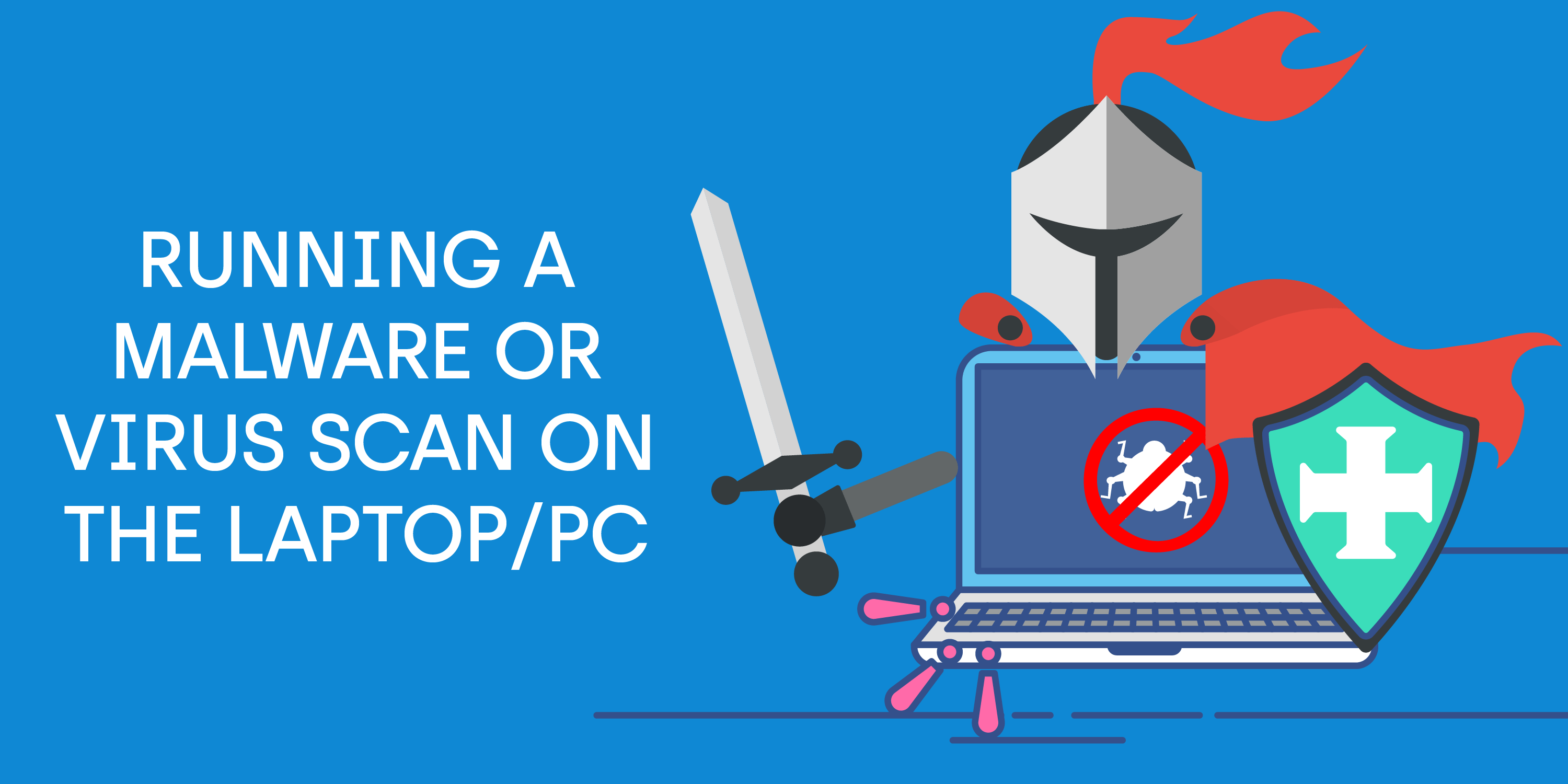
Hidden viruses and malicious malware can target computer and cause unstable pings and missing data packets. They can also be the reason for underperforming wireless connections and latency issues. It is better to run a diagnostic test for any hidden virus or a malware scan to detect any unwanted program that is infecting the computer PC or Laptop.
After the diagnosing test, any harmful files can be deleted or fixed. The removal of such files can improve the system’s efficiency and can revive a desirable ping.
Disable Microsoft Windows Kernel Debug Network Adapter in Windows 8
Fixing bad ping or ping spikes in Windows 8 is much straight-forward.
Alternative Ways to Fix High Ping in Windows 10 and Windows 8
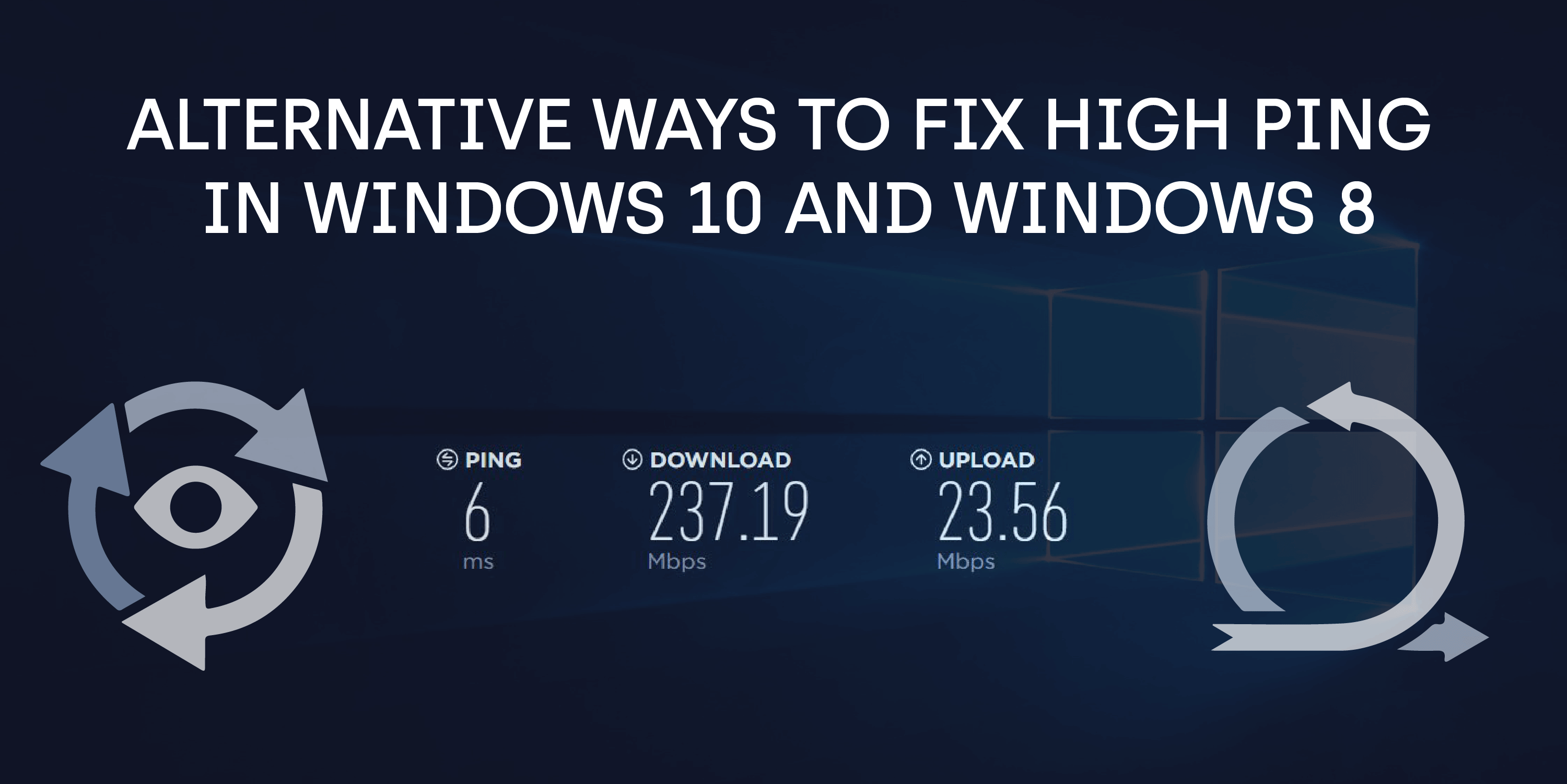
There are other ways that can be adopted to fix a bad ping situation, if the aforementioned ways do not work. There is no single definitive way to lower the ping. The user can employ a number of solutions and work through a trial and error process to find one that works best. An easy solution is to close all programs on the PC/Laptop and ensure that there are no running downloads active I the background, which can affect the latency.
Another issue can be an internet connection to which several devices are attached at the same time. If another device is running an application or software which is bandwidth hungry, this can certainly result in a higher ping. It will result in a higher ping when more devices will be connected by a single internet connection.
Reducing a high ping can also be brought by connecting device directly to the router through power line adapters like TP-Link AV2000 2-Port Gigabit Passthrough Power line. This can be instrumental in resolving high ping issues. Signal strength will be maximized that can directly affect the latency of the internet connection.
It is also advisable to check the connection and wires between the router and the wall box, ensuring that all the connections are plugged in securely. Many cable connection can become loose over time and many internet connectivity problems can easily be resolved by securing the wires tightly. If all else fails, router can be turned off and switched on again. Unplug the power cable from the router and wait a few minutes to plug it back again. The setup which consist of a router and a modem can benefit from this. In that case both the modem and the router will need to be turned off and on again.
If the aforementioned step doesn’t work, the next logical step is to buy a new router. Most users have a default router provided by their internet service providers, but they can easily upgrade to a better router like ASUS-AC88U that can greatly improve the internet speed and also improve the Wi-Fi coverage.
User should contact their internet service provider in case the above mentioned steps are followed and the ping is still high. A professional will be able to locate the acute reason for the high ping and will be able to fix potential problems remotely.
Conclusion
Several steps can be taken to fix the high ping issue with your internet connection. However, if all else fails users can employ the service of a trusted and secure proxy service provider like Lime Proxies, which has gradually become the leading reputable benchmark in the networking industry. With a 99% uptime guarantee and a free trial period there is no other service that will provide users with a better usage requirement and subscription plans. With a 24/7 technical support guarantee, completely automated control panel, anytime IP refresh and high performance for multi-thread software, Lime Proxies is the answer to all your technical problems.
Post Quick Links
Jump straight to the section of the post you want to read:

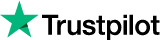
About the author
Rachael Chapman
A Complete Gamer and a Tech Geek. Brings out all her thoughts and Love in Writing Techie Blogs.
Related Articles
Using Web Scraping for Lead Generation
Lead generation will always be a priority for your brand and as you continue to grow your business. Know how to use web scraping for Lead Generation
How Do Researchers Use Ridesharing Cars To Sniff Out Spying Tool
Researchers at a U.S. university have revealed information about a secret spying tool widely adopted by police organizations to spy on civilians. The two researchers from the University of Washington in Seattle recruited the drivers of an unnamed ridesharing app for the research.