
QUICK LINKS:
In today’s date, it is mandatory to have video contents attached to your marketing campaign, to make it more approachable to the masses.
To even considering the video content added to any marketing channel, as per customs, there has to be a planned ROI. There is a lot of post-production work which might disrupt the overall marketing budget set up by the company. You may find it a costly affair spending money on video making software but there is a good news! Thankfully, it is a smartphone era where you can get the facility of recording videos and can convert them into a movie via a computer by using software like “iMovie”. Such applications can convert your video into a movie but with same old basic standard features.
In this article, you will get to know about some applications which you can use for making and editing movies. Some of the applications are free but the features will definitely satisfy your needs as a “director”.
The following 15 applications can help you give your video a Midas touch— it doesn’t matter if your video is meant for Instagram, YouTube, or any similar channel unless there is an audience who is hungry for your content.
Specialized Instagram editing apps
1. Magisto
{{< youtube cerPM_lIYcY >}}
Video Credits : Youtube
This is a free application, which is available in both iOS and Android. This is a magnificent application which gives you a terrific service of quick and easy movie making process.
First, you have to choose your video editing format (There will be many in the drop-down list for your selection).
Second, you have to select a range of photos or videos you want to merge.
Third, from the database of Magisto music library, choose the appropriate music for your video background score.
After that, Magisto will use it AI intelligence and will subsequently reorder your photos/videos with the selected music and will turn it into a high-quality short movie. Although it is free, you can pay a monthly subscription charge and make longer movies.
2. Hyperlapse
{{< youtube a46wdR2AleU >}}
Video Credits : Youtube
It is an application created by Instagram that converts videos into brief, hyper-speed videos so as to upload them to Instagram or Facebook.
There are many ranges of speeds that you can choose among others available. The app will notify you for how long the hyper lapse video will be in the given speed in comparison to the length of the video in real time (So a 50-second video in real time will become roughly a nine-seconds video in Hyper-lapse at 6X speed.) It is so cool that it has been on a trend among Instagram users who often capture something that usually lasts a while — like a sunset or an event arrangement.
3. Wondershare filmora Go
{{< youtube KHAk7ubzyN4 >}}
Video Credits : Youtube
It is a basic application for those who are new into editing and are looking for making simple movie making, video editing and gradually turning themselves into a pro. It is a perfect platform for beginners. The application is present in both Windows and Apple operating systems and the mobile applications to are present in iOS and Android devices.
You can select your photos/videos from your phone library, select your music and within few minutes, a simple yet amazing movie comes out of it and you can also add an intro to it. No wonder, amateurs try these first then jump into some other pro applications. In the free version, there is a watermark which is left behind in the movie. Only if you are a paid member, you can erase it.
4. Inshot
https://www.youtube.com/watch?v=KbYdH4o7e9k
Video Credits : Youtube
If you want to experience a simple elegant application just make to video with no cutie features and fancy surprises, Inshot is the best choice for you. You can just select the video/photos, select the music to be added and it will create a movie for you. It also has an intro feature and it’s up to you if you like to add it. You can create an overlap of images through this application.
FREE VIDEO EDITING APPLICATIONS
These applications give you free access to their features and are suitable to upload on almost every platform.
**5. **Wevideo
{{< youtube 6ZHhOKmGD-E >}}
Video Credits : Youtube
There is numerous cloud-based video editing software those are gaining fame for their latest technology of editing and making movies and WeVideo is one of them. It possesses some advanced features and functionality which includes audio editing capabilities, an updated library of licensed music, and the ability to share videos in 4K resolution. Although the above-said features are great, the free version of WeVideo has its limitations.
One major drawback is that you’re only given 10GB of cloud storage. If you’re making one video, then it is fine. But if you’re planning to edit multiple videos, you will need a lot more space. The free version of WeVideo puts a watermark on edited videos, which is not cool.
Note: WeVideo is available as a desktop computer application, and comes with free and paid plans
6. Splice
{{< youtube UKhipOQoNIs >}}
Video Credits : Youtube
This application is just for iOS.
It can be said that the makers of GoPro would also release an application to allow you to splice together two or more different video clips on your phone to create a moving medley.
It is lot more fun playing with this one as Splice contains a library of musical tracks that can be used as a background for your finished product. You can also use the application to trim and edit the different pieces of video. You can also customize transition lengths according to your choice from one scene to the next.
7. Adobe premiere clip
{{< youtube cjaPGhcdcF8 >}}
Video Credits : Youtube
It is Adobe’s creation as a video editor. Ms.Melissa Stoneburner of Examiner.com stated this app will be a “gateway” into the full Adobe Premiere Pro video editor for desktop, and it has already started reflecting on the demand among users. In some sense, it is quite similar to Magisto (the first video editor on our list), Adobe Clip automatically sets your video to the music of your choice (you can use Premiere Clip’s library or your own), and offers a “Freeform editor” that allows you to customize your edits further after this initial audio sync.
Premiere’s latest video editing features help you trim, drag and drop several videos and image clips right from your mobile device’s photo video gallery — in the order, you’d like to be viewed.
Lastly, just add proper lighting, control the speed of the video, and share your final product directly on Facebook, Twitter, or YouTube or Instagram.
8. PicPlayPost
{{< youtube vZhScjmKeTw >}}
Video Credits : Youtube
It is meant for both iOS and Android operating system. This application is becoming well known for its sophisticatedly covering the coolness of photo collages. What about the prospect of making a video collage? PicPlayPost is a simple application that lets you do that. Just remember: The sound from both videos will play at the same time, so be sure they won’t clash with one another.
Many fitness professionals and health experts choose to use this application for making their fitness videos. Even though it is simple, it has better standard features to satisfy your video editing needs.
Best Video Editing Apps for YouTube
The below-mentioned video editing apps not only offer mobile versions but also offer a easier going functionality at a very low cost. These applications are the best for using on your computer and editing incredible video content for your uploading purpose.
9. Blender
{{< youtube 0Pe_u8zd2e0 >}}
Video Credits : Youtube
It works on Windows, iOS and Linux.
Blender is an open source program and more than just a video editor: It is a full-blown 3D animation suite, which allows modelling, rendering, motion tracking, and much more.
On the video editing side, there are many features, including transitions, speed control, filters, adjustment layers, and much more. There are around 32 slots available for adding video clips, audio clips, images, and effects, which can produce some incredible videos.
For the amateur video editor, all these functionalities can be a bit overwhelming. But if you’re looking to produce truly professional quality video, without dealing with watermarks, Blender is a very good option.
10. Lightworks
{{< youtube 489O4snfHg8 >}}
Video Credits : Youtube
Just like Blender, Lightworks is a more advanced (and powerful) platform for video editing software spectrum. In fact, it’s a program that’s been used to edit some well-known and award-winning films, including Pulp Fiction, The Wolf of Wall Street, and The King’s Speech.
There are two different licenses you can choose from with Light works i.e. “Free” and “Pro.” (The latter one which you might have guessed requires some cash.) The main difference between the two licenses is that the Pro version offers more features, including stereoscopic output and advanced project sharing. But the free version is quite powerful and comes handy providing 100+ effects and supporting multi-cam editing.
11. Shotcut
{{< youtube 23Up8re6yYs >}}
Video Credits : Youtube
Due to its presence in Linux, Shotcut is open source video software, and it’s completely free. Users choose Shotcut to create professional-looking videos, but the interface is a little bit tricky to use. The reason is it was originally developed for the Linux platform, which overall looks and feels a lot different from the typical Windows or Mac UX.
The brilliant way to know about every detail process of Shotcut is by spending time in the Shotcut’s frequently asked questions and how-to guide sections. It’s possible to use this software to create and export high-quality videos, completely for free.
12. VSDC free video editor
{{< youtube _PlayOYwQIA >}}
Video Credits : Youtube
People who have experience in editing software’s know that VSDC Free Video Editor can produce some seriously professional-looking video. In addition to supporting every major video format, the program offers advanced video effects, including object transformation and colour synchronization or correction, as well as advanced audio effects like volume correction and sound normalization. Unlike WeVideo, the VSDC Free Video Editor is truly free. You can use the program’s full feature set without having to deal with unnecessary watermarks.
13. Machete Video editing lite
{{< youtube JcX5q23QkmE >}}
Video Credits : Youtube
Machete Video Editor Lite, a free program allows you to cut, copy, and paste different sections of the video.
The program’s interface gives you the scope where you won’t have to waste time by shuffling through technical support documents. Video Editor Lite doesn’t re-encode your video files so you don’t have to worry about losing video quality.
The main disadvantage is that it only supports the AVI and WMV video formats, and it doesn’t allow audio editing. If you are an amateur and no video editing experience and only need to make simple edits, it’s a great option.
14. Avidemux
{{< youtube 5No9IfblMEA >}}
Video Credits : Youtube
Avidemux allows you to do basic video editing without having you worry about the loss of video quality. But Avidemux is not just limited to that as it does have few more tricks up its sleeve.
For amateurs, the program supports multiple video formats, including AVI, DVD, MPEG, QuickTime, and MP4. The next interesting factor is Avidemux comes with several filters that allow you to perform a number of different functions, from rotating clips to adding subtitles and adjusting colours and brightness levels.
Note: The learning curve for Avidemux is hard as compared to Machete Video Editor Lite.
15. HitFilmExpress
{{< youtube q_-1ieRtFKY >}}
Video Credits : Youtube
It is a free video editing and visual effects software, which you can use to add more than 180 special effects to your videos, including performing 3D editing.
It is easy to use, and it has tutorial videos where users can practice applying special visual effects in movie tutorials based on Star Wars, western world, and many more.
You can also upgrade to HitFilm Pro which will grant you access to more visual effects, high resolution and 3D rendering, and better audio syncing between audio and video files. It will cost around $300, but if you are having second thoughts about investing completely in HitFilm, you can purchase low-cost expansions to use more tools in their software.
These were top performing applications which we thoroughly verified, keeping the parameters of performances, popularity and upgrade in technology. If you find any other application, which we can add to this list or you have your own review on these 15 applications, do give your opinion in the comment section below.
Post Quick Links
Jump straight to the section of the post you want to read:

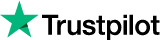
About the author
Rachael Chapman
A Complete Gamer and a Tech Geek. Brings out all her thoughts and Love in Writing Techie Blogs.
Related Articles
5 Tips When Using a Bot To Avoid Proxy Blocks
Your choice of proxies is another factor to carefully consider before you get into the scraping proper. While all proxies offer you anonymity, some are careful and more difficult to detect than others.
How to Access Facebook Using A Proxy Server: Bypassing Restricted Access
A lot of people make use of Facebook and they do so for various reasons. Here is How to Access Facebook Using Facebook Proxy: Bypassing Restricted Access