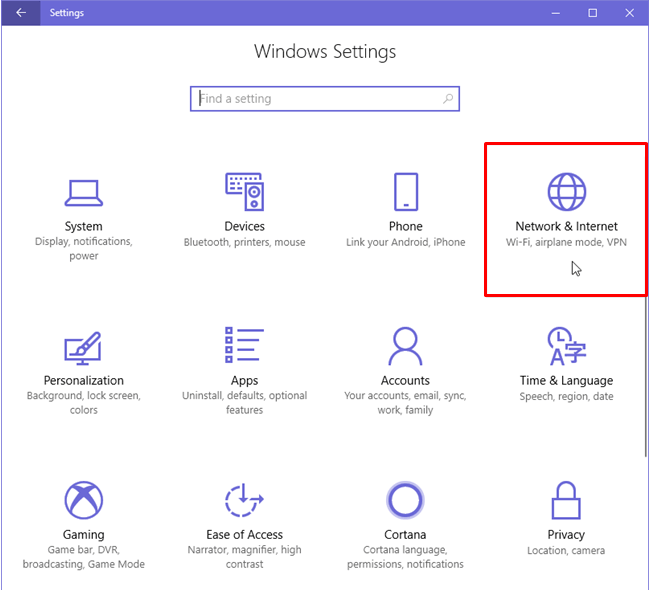
QUICK LINKS:
- Why Is A Proxy Server Needed?
- Configuring Proxy Settings in Windows 10
- Disabling Web Proxy Server in Windows 10
With the number of internet users growing each year, people are more connected than ever before and that is not always a beneficial thing. With so many active users, the looming threat to security and privacy is greater as well. While many people might not know the ins and outs of how the internet works to provide them with enjoyable websites and content every day, most of them use proxies to either unblock sites or browse anonymously.
A proxy acts as a gateway between a local network such as all the devices in one building or company, and a large scale network such as the internet. Simply put, the proxy acts as a middleman between the internet and a device, to add an extra layer of privacy, security and an improved performance, especially in the case of a corporate network.
In Windows 10 devices, setting up a proxy is made easier through the Settings app. Some knowledge about proxies and how they work can prove to be helpful in configuring the settings and choosing the right proxy services. These servers play a vital role in enhancing the overall efficiency of a user’s internet access.
If a webpage or a file is requested over the internet, it gets automatically stored into the proxy servers. Once the data is saved, users can access it multiple times.
What is a Proxy Server?
A proxy server functions as an intermediary between the user and their browsing targets. When a request is made, all the information flows through the proxy server to the requested address after which the proxy server forwards the required information to the user. This creates a secure tunnel through which all interactions can pass, but acting as a gateway is not the only job of a proxy server.
Latest proxy servers not only forward data but also provide capabilities to increase network performance and security. They can filter requests, act as a firewall, increase privacy, help in troubleshooting and use cached data to improve response time. All this and much more makes proxy servers a necessity and a powerful tool across all devices.
It suffices to say that a proxy server caters to both, providing security and ensuring anonymity. All the information sent to a proxy is decoded and then sent to a server. This means that everything a user is doing over the internet, proxy sees it and knows it. However, the info between the user and proxy can be kept hidden by using a Secure Sockets Layer, or the SSL. Through this, an encrypted link is established between the browser and server. This link ensures that every information exchanged of is not breached by the proxy server.
Another jewel in the crown of a proxy server is that it can provide an access to the blocked internet resources. Since the infamous social media websites are banned in many countries, therefore to bypass this particular barrier proxy servers are used to gain an access to numerous websites that have been restricted.
Why Is A Proxy Server Needed?
People use proxies to keep their identity, data and information discreet from getting intruded by the sneaky third parties. This is the reason, they prefer keeping their internet experience safe from the clenches of hackers, always use a proxy server. Before we jump towards how a proxy server works take a quick look at why is it needed after all:
How Does a Proxy Server Work?
Every computer connected to a network such as the internet is uniquely identified by its IP address. An IP address or Internet Protocol address is the identity of the computer on the network so the network knows where to send the correct data.
A proxy server is also a computer on the internet with its own IP address. When a request is created, it goes through the proxy server which forwards it to the web server and finally the data is made available to the user.
Through this process, a proxy server effectively hides the client’s IP address by replacing it with its own. The data sent by the user is now encrypted for added security and the location where the request originated from is also hidden for increased privacy. Apart from these basic functionalities, a proxy server also maintains a local cache of previously visited web pages.
When a request is made, the proxy first checks the cache and if the page is found there, it returns it to the client without having to forward to request to the web server. This saves the bandwidth and enhances network performances by reducing the average response time.
Configuring Proxy Settings in Windows 10
When it comes to Windows 10, a proxy server acts like a bridge between the device and internet. Through a proxy server, a Windows 10 device becomes eligible to request websites and services through the internet. Let’s a quick example. Assume a user has typed an address in the browser and the device that is being used is set to get assistance from the proxy server. When the request has been sent to the server, it then proceeds by requesting the website hosting server. Thus a connection is established and the user is able to use the website.
Therefore, setting up a proxy server is made possible through settings which eliminate the need for any third party software. Once the setup is complete, this proxy will act as an online gateway for all the content that is accessible on the internet through the device. It should be noted that Windows 10 has separate settings for VPN or Virtual private Network. The settings described below can be used over Wi-Fi and Ethernet connections only.
To configure proxy settings in a Windows 10 device, following steps can be carried out:
1. Open Proxy Settings in Windows 10
Begin by opening the proxy settings in Windows 10. Through the steps mentioned below, Windows 10 users can enter the proxy settings:
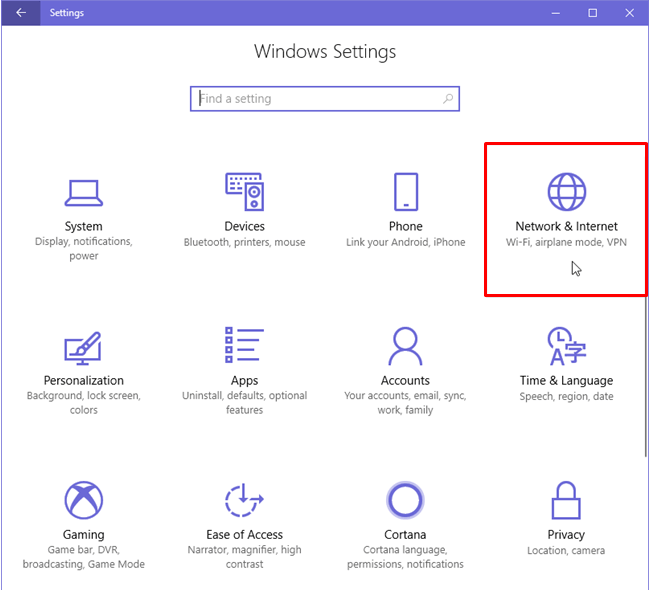
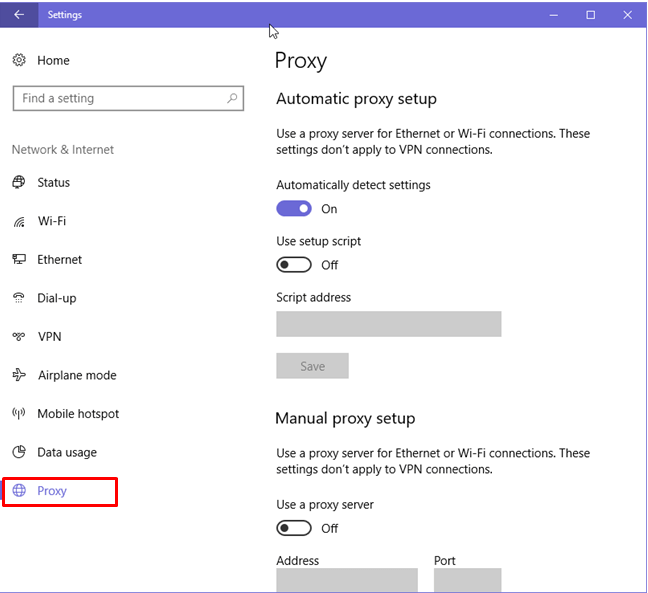
Here it can be seen that there are three ways to configure proxy settings on Windows 10. Any of these settings can be chosen. However, the one that says ‘Automatically Detect Settings’ is chosen by the system by default.
2. Automatic Detection of Proxy Settings
The automatic detection of Proxy Settings is enabled by default in all Windows 10 devices. Through this option, Windows 10 can detect proxy settings using the Web Proxy Auto-Discovery Protocol (WPAD). WPAD is a method that used DHCP or DNS to detect a Proxy Auto-Config (PAC) file for automatic configuration of proxies.
This capability is used by organizations for automatic configuration of proxies. This can be disabled if there is no use for automatic detection or if the proxy needs to be set up manually.
3. Configure Proxy using a Setup Script
A setup script can also be used for manual configuration of a proxy. For this, the address of the script needs to be added. This address may be a .pac file. A PAC or Proxy Auto-Config File is written in JavaScript and is used to determine whether web browser requests will be forwarded through a proxy server or not. To configure a proxy using this method, the following steps can be taken:
4. Manual Configuration of Proxy Settings
There is also an option for manual configuration of proxy settings in Windows 10 devices. Here’s how it works:
‘Use a proxy server’ is toggled-on under the ‘manual proxy setup’
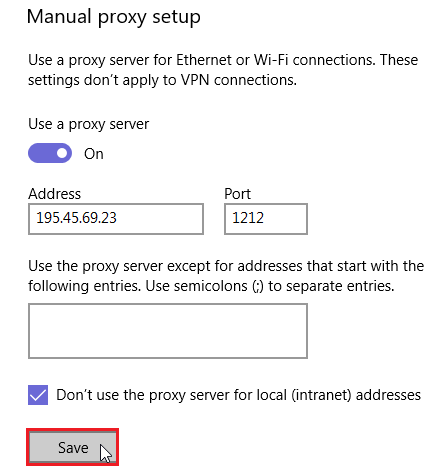
Of course, a user would not want to use Windows 10’s proxy settings all the time. There are ways to disable these settings so they can later be enabled. Let’s take a look at through what ways these settings can be disabled.
Disabling Web Proxy Server in Windows 10
The process of disabling the web proxy server in Windows 10 requires no complicated math or never-ending methods. Instead, it is done through a series of simple steps, to guarantee resolution of the problems that are generally left behind by the proxy servers.
To disable web proxy server in Windows 10, go to the start menu. Click on settings, choose control panel, then internet options. Proceed by going to connections and then LAN settings. Remove checks from the boxes which you had previously checked and save the settings. For users who have Windows 10 Home Edition installed on their devices, some extra steps need to be done in order to disable the proxy settings. Head to the start menu and type regsvr32 –u ahiehelp.dll in the search tab. Then do all the steps that are mentioned above for the non-Home Windows 10 version. After repeating the steps, the device might prompt for a restart in order for changes to apply.
Is It Okay To Disable Web Proxy Server?
Why Choosing A Right Proxy Server Can Keep Your Inconveniences At Bay?
Turning it on and turning it off. Constantly running behind these two errands to ensure that web proxy server is causing no trouble to our devices can be tiring. Therefore, such troubles can be reduced by opting for apt and reliable web proxy servers. Here are a few questions that can be asked while choosing the right proxy server.
Let’s take a look:
1. Will the proxy server reach the anticipated proxy?
Some proxy servers can access almost all the websites, while a few can simply not. In relative to the organizational proxy servers, private servers are much more capable of accessing different types of websites, because these can keep the IP of its users well-hidden.
2. Will the proxy server be safe and secure?
Nothing is more precious to online users than the safety of data and information that is exchanged over the internet. The only thing that can literally make or break the online security is the safety of the web proxy server. If it ensures its users of data and information protection and delivers it by keeping it all intact then continuing to use it can be the right thing to do.
3. Will The Proxy Ensure Speedy Operations?
For private proxies nothing is more crucial than the speed. For a proxy that delivers well but fails in terms of speed, is nothing but a failure. When proxies are swift, businesses are able to carry out prompt and timely operations without many hindrances.
Also Check this Web scraping for business.
Final Thought
Web proxy servers act as a bridge between computers and the internet. It acts exactly like a tunnel through which the exchange of information is made possible between computer and the VPN server. This happens due to real-time encryption of information that is passing from the computer to the VPN server. The information is protected by SSL where it is kept from being intruded by the internet criminals.
While using with Windows 10, web proxy server has to be activated first with the help of a few steps. Upon activation it anonymously allows the device to make an online presence and keeps the information from being exposed. For private networks, proxy servers are one of the great ways to access an array of information without disclosing the IP address. People who are running small-scale businesses can share a single internet connection with the entire office without having to spend heaps of money. All this is possible with the help of a single web proxy server.
Not only this, a web proxy server adds to the speed of the internet as well. This happens as it saves all of the clients’ requests into the system’s hard disk and fetches it at the time client wants to access it again. All in all, it wouldn’t be wrong to say that web proxy servers are contributing in enhancing the online experience of users to a remarkable extent. From controlled bandwidth to displaying filtered content, web proxy servers are a blessing for computers across the world.
All those looking for guaranteed uptime and faster response time along with tech support, Lime Proxies can be their go-to option.
Post Quick Links
Jump straight to the section of the post you want to read:

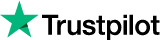
About the author
Rachael Chapman
A Complete Gamer and a Tech Geek. Brings out all her thoughts and Love in Writing Techie Blogs.
Related Articles
How To Use Google As Proxy Server
When in 1991 the internet became available for public, we didn’t know that it will become the holy grail of our lives. It has and will continue to have a huge impact on our day-to-day activities.
How Digital Marketers Use Windows 10 To Increase their Efficiency?
When Microsoft announced Windows 10 would be completely free, automatic upgrade from Windows 7 or 8; many saw this as an unusual, bold and surprising move. Among the many jokes that did rounds that time; one was that Microsoft wanted to go so far away from Windows 8, they skipped 9 altogether and ran all the way to 10 instead.