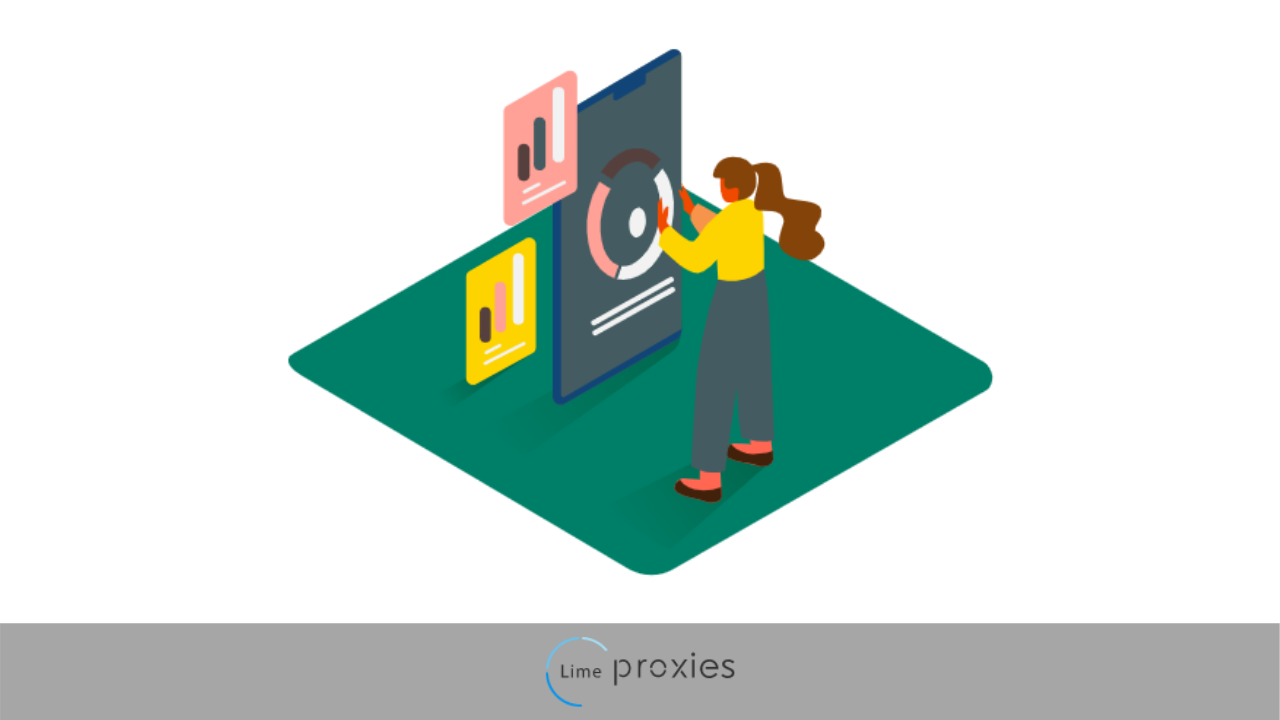
Proxies act as intermediaries between you and the web. So when you send a request to a target website, it doesn’t go directly but passes through the proxy. The proxy then processes your request and makes you anonymous by sending the request on your behalf.
Doing this hides your IP address and the target web server communicates with the proxy server instead. Android Wi-Fi proxy settings app allows you to configure your proxy for every Wi-Fi network you use. It comes in handy especially when you need to bypass some restrictions when on public Wi-Fi at work or school.
Once configured, your web browsers would pass through the proxy servers when accessing the internet. The process involved in configuring your proxy settings app is the same for all modern Android versions. You may however notice some variations in the way the settings function and the screen looks.
Post Quick Links
Jump straight to the section of the post you want to read:
How to Configure Android Wi-Fi Proxy Settings App
- Go to your android settings and tap ‘Wi-Fi & internet’
- You will see a list of available Wi-Fi networks. Search for yours and connect to it.
- Tap on the gear icon beside the network, and then click on modify
- Expand the proxy dropdown
- Selecting manual. By doing this, you will configure your android Wi-Fi proxy settings app by yourself. Your network administrator at work or school would give you a PAC file to allow you manually configure the proxy settings. If you select Proxy Auto-Config however, the right settings for your network would be detected automatically. You would have to enter the address of the auto-configuration script (PAC file). Your service provider can provide you with this.
- Input the information in the appropriate fields
The following are fields that would be required:
PROXY PORT: here you would have to input the numbers that come after the hostname or IP address. it’s separated from the rest by a colon.
PROXY HOSTNAME: in this field, you would have to input the proxy server’s hostname or the proxy IP address. a hostname appears as follows; en.proxy.net. an IP appears as follows; 010.199.212.003.
BYPASS PROXY FOR: this lets you select the websites that would not send requests through the proxy server. you can add multiple websites, but you would need to separate each with a comma and without any space.
- Android doesn’t allow for proxy authentication in the android Wi-Fi proxy settings app. So you will authenticate when you open your web browser by entering your username and password.
- Test your proxy settings. One way to do this is by checking your IP address to see if it has changed.
Note that Android doesn’t support Web Proxy Auto-Discovery Protocol (WPAD). And so when you enable it, you will also need to provide the PAC file address so that Android can get the settings. This protocol is sometimes used on private networks belonging to schools or businesses to distribute proxy settings automatically.
How to Resolve The ERR Tunnel Connection Error
You will get the ‘ERR tunnel connection failed’ error if your connection through a proxy fails. Two of the most common reasons for this are:
- Your proxies are not yet authenticated. This can happen if you enter the wrong credentials, or you whitelist the wrong IP address.
- It can also happen if the proxy server is down. In such a situation, put the proxy off and on. If nothing still changes, be patient until the server is up.
Interesting read : 5 Tips When Using a Bot To Avoid Proxy Blocks
How to Disable Proxies from Your Android Wi-Fi Proxy Settings App
- Go to your android Wi-Fi proxy settings app and tap on Wi-Fi & internet
- Click on the gear icon beside your connected network
- Tap on modify and a pop up would appear
- Expand the proxy dropdown
- Select ‘None’ among the options

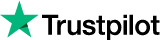
About the author
Rachael Chapman
A Complete Gamer and a Tech Geek. Brings out all her thoughts and Love in Writing Techie Blogs.
Related Articles
Use SEO private proxies to create your back links database
Are you a website owner? Do you know the importance of SEO and backlinks? Also, do you know how you can create backlinks using private proxies? Let us discuss them one by one in this article.
34+ experts share Best SEO techniques for Lead conversion & Organic traffic
By adopting and implementing the best SEO techniques, your chances of witnessing better lead conversions and organic traffic raise in better numbers.