
When you set up a proxy on iOS, every connection request from your device would go through the proxy server. Doing this would enable you to change your IP address and location. This way, you can have access to restricted content by connecting to a server in an available location.
Most schools and offices put up restrictions on most social media sites as a way of improving concentration and output. When used in this case, proxies also help you bypass such restrictions so you can access your social media profile when you are done for the day.
Since proxies are not a feature that comes with your iOS device, you would first have to activate it. And so in this guide, we will take you through the necessary steps to set up a proxy on your iOS device.
Post Quick Links
Jump straight to the section of the post you want to read:
Using A Proxy On Your IPad
You will need to set up a proxy on your iOS device before your connection goes through it. Some applications don’t work with proxies if they have been set to ignore proxies.
So with such apps, your data wouldn’t go through the proxy server but would rather go directly to the web.
Your data connection only routes through a proxy when you are connected to the Wi-Fi network where you set up the proxy. Once disconnected from the network, your connection requests would not go through the proxy anymore.
Also Read : How to Match Browser Location Settings to External IP Address
How to Set Up Proxy On iOS
- Go to your phone’s settings
- Tap on Wi-Fi
- The Wi-Fi network you are connected to would appear at the top with a blue checkmark to its left. Select it
- Go to the bottom of the page and tap on ‘Configure Proxy’ under HTTP Proxy
- Click on ‘Auto’ to use automatic proxy detection
After selecting ‘Auto’, your iOS device would work would WPAD (Web Proxy Auto-Discovery Protocol).
This protocol checks if it’s necessary to use a proxy on the Wi-Fi network, and if yes, sets up the proxy automatically. Business environments and schools mostly use this feature on their network.
To connect automatically, you would need to have proxy details of the WPAD protocol. To use the auto proxy configuration script, enter the address of the automatic configuration script into the URL field.
To connect manually
- Open your iPhone settings
- Tap on Wi-Fi
- The Wi-Fi network you are connected to would appear at the top and have a checkmark beside it
- Scroll to the bottom of the page and tap on ‘Configure Proxy’ under HTTP Proxy
- Tap on ‘Manual Configuration’
- Input your proxy server settings in the respective fields
Enter the IP address from your proxy provider in the server field. With backconnect proxies, enter a hostname. An IP address looks like this; 022.199.2.3. A hostname looks like this; en.limeproxies.net.
In the port field, you would have to enter the proceeding numbers after the IP or hostname. The IP or hostname would be separated from the proxy port by a colon, e.g. 022.199.2.3: 2020
After inputting the details, you would have to authenticate the proxy server. you would need this authentication if you are not using the whitelist IP method. With password and username authentication, you would be required to turn on authentication.
It would expand and provide you with fields to enter the necessary credentials.
- Test that your proxy server is working. You can search for your IP address on Google to check that it has changed. If it remains the same as before the proxy, then something is wrong. check properly and try again.
How to Turn Off a Proxy Server On iOS
- Open your phone’s settings
- Select the Wi-Fi network you are connected to
- Scroll to the bottom of the page and tap on Configure Proxy under HTTP Proxy
- Select ‘Off’
Note that when you configure a proxy, it’s for a particular network. So if you want to use the same proxy for multiple networks, you would have to go through the process for each network.
This would be the case if you connect to different Wi-Fi networks at home, at school, and at your workplace.

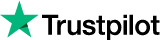
About the author
Rachael Chapman
A Complete Gamer and a Tech Geek. Brings out all her thoughts and Love in Writing Techie Blogs.
Related Articles
How to Use Private Proxies and a VPN Simultaneously?
Find out the main differences between a VPN and a proxy and how to use both of them at the same time.
How to Use B2B SEO to Generate High-Quality Leads?
Has SEO become ineffective in generating high quality B2B leads? Many businesses think that this is so. There is just too much competition going around and it is next to impossible to generate B2B leads through content.