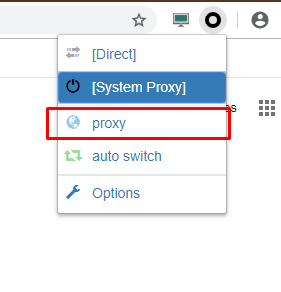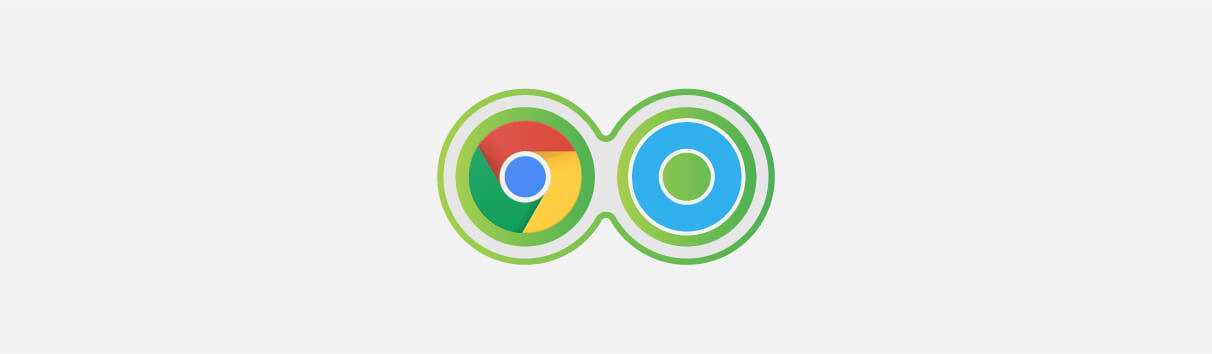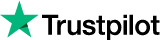How to configure proxy on Chrome using SwitchyOmega?
You can now manage and switch between multiple proxies quickly and very easily
- Open Chrome and download SwitchyOmega from the here.
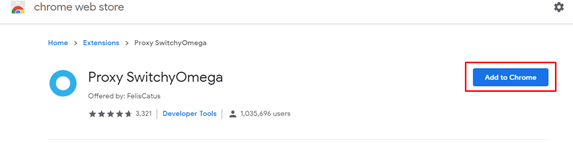
- You can either click on proxy or create a New profile
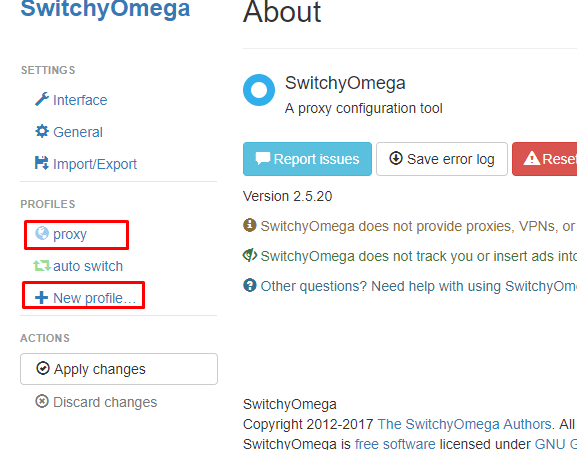
- Keep the Protocol as HTTP and enter the proxy IP under Server and port under Port
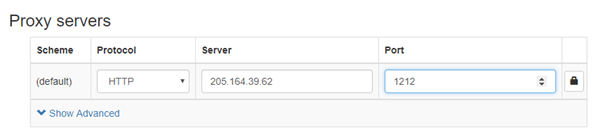
- If you are using IP based authentication, you can directly proceed to next step. If you are using user based authentication, you can click on the lock icon on the right and enter the username/password and click on Save changes.
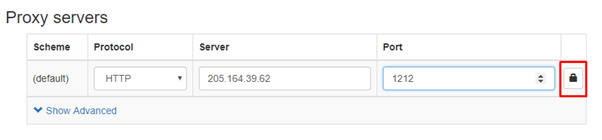
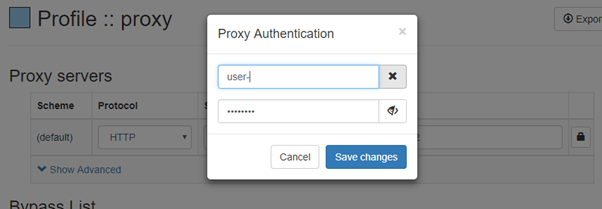
- You can add the website that you do not wish the proxy to use, this can be added to Bypass List. You can leave it blank if you want to use the proxy for all the websites.
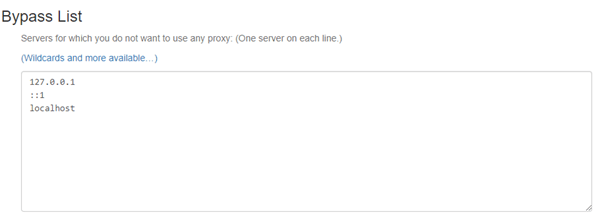
- Now click on Apply changes.
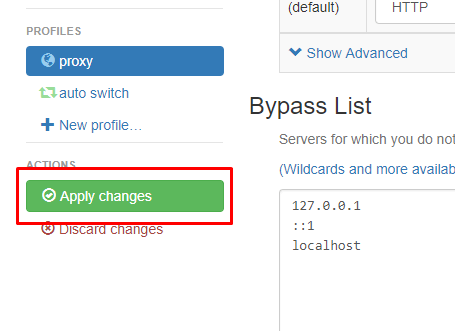
- You can now open a New Tab, click on the SwitchyOmega extension and click on proxy. You can disable the proxy by selecting [Direct]