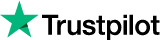Using HTTP Proxies In The Firefox Browser With Limeproxies
In this article we will guide you on how to set up a proxy on your Mozilla Firefox browser. Before we proceed with the setup, please make sure you have a running internet connection and your current IP is added in your panel under “Authorized IPs”.
Open your Mozilla browser and click on “Options”
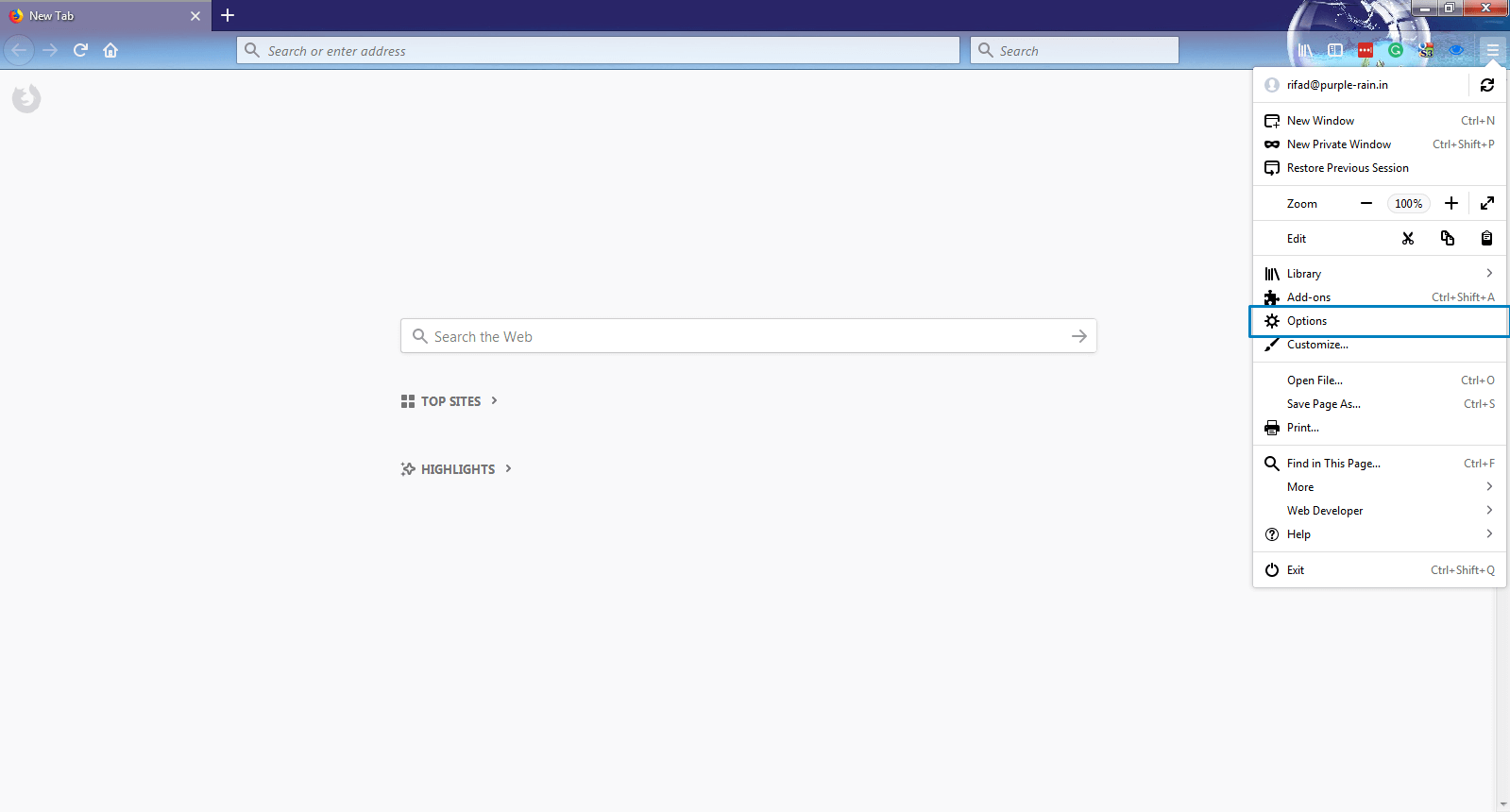
Scroll down to the bottom and click on “Settings”
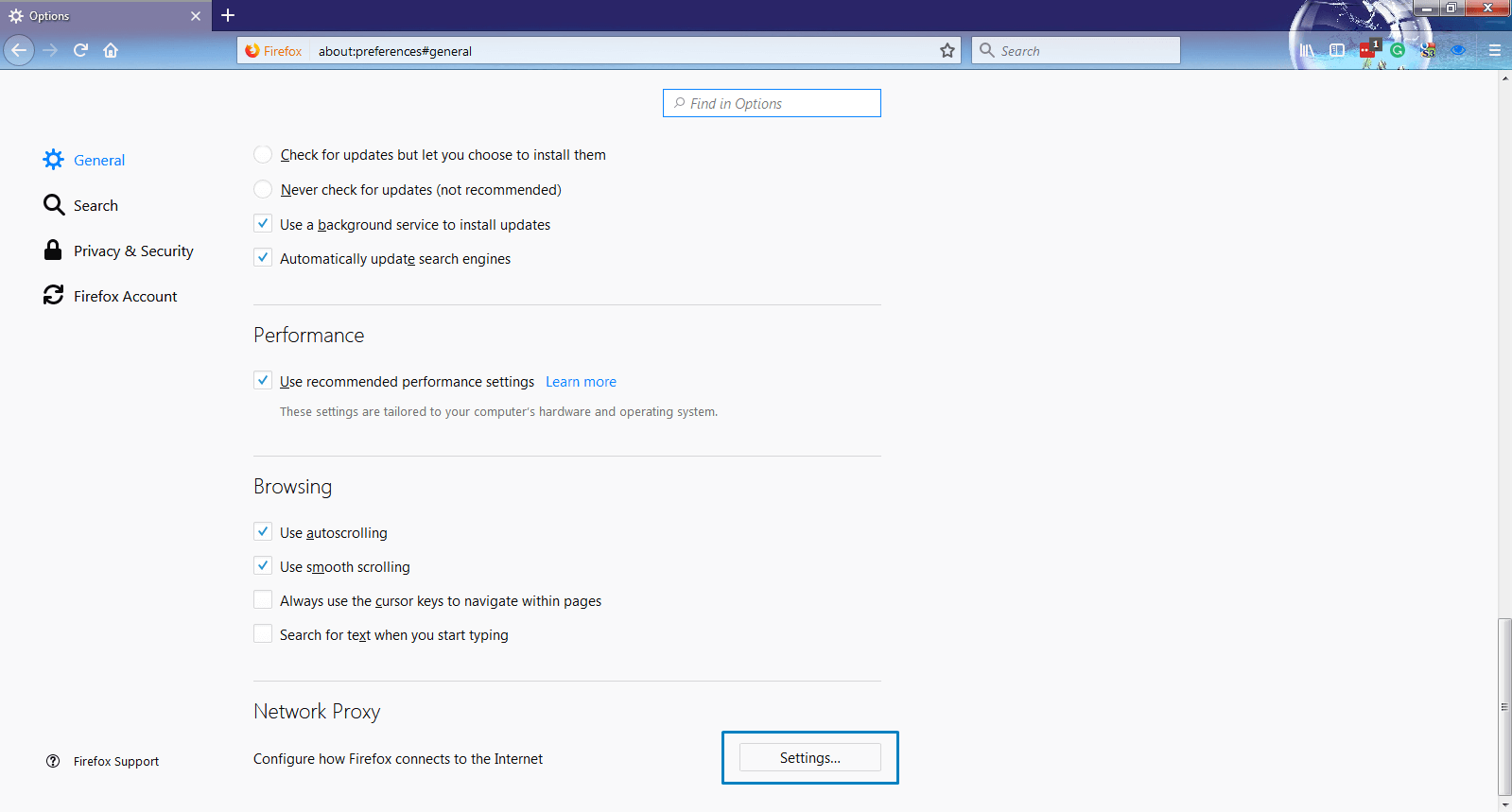
Select the “Manual Proxy Configuration” radio button.
Enter the proxy IP and port assigned to you.
Also select the option “Use this proxy server for all protocols”
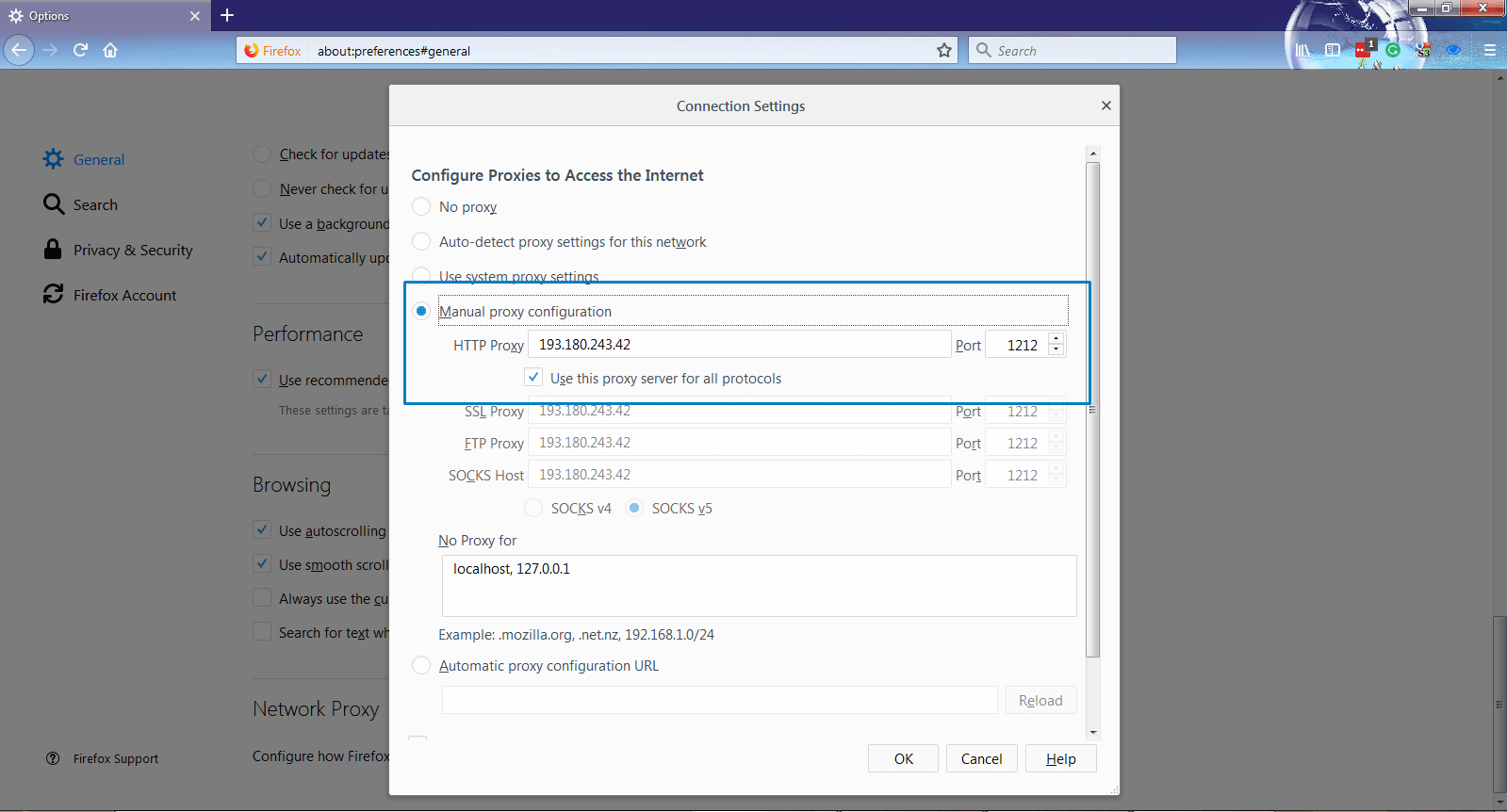
Click “OK” and start using the proxy.
You can verify if the proxy is working by visiting the site http://www.ipchicken.com/