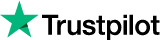Using HTTP Proxies in Internet Explorer With Limeproxies
This article will guide you on how to set up a proxy with your Internet Explorer browser. Before you proceed with the setup, please make sure you have a running internet connection and your current IP is added in your panel under “Authorized IPs”.
Step 1 : Select the Gear Icon> Internet Options

Step 2 : Click on “ Connections “ tab and choose “ LAN Settings “
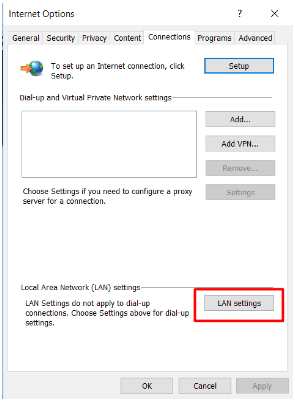
Step 3 : Click the CheckBox for “ Use a proxy server “ and then click on “ Advanced “
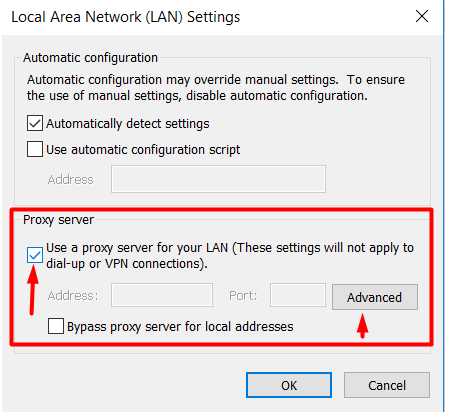
Step 4 : Enter the Proxy IP in the marked fields and the port will be 1212 for http/https connections and Click on “ OK “ to confirm the connection.
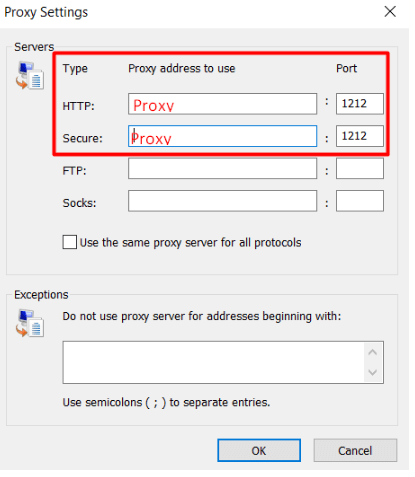
Click OK.